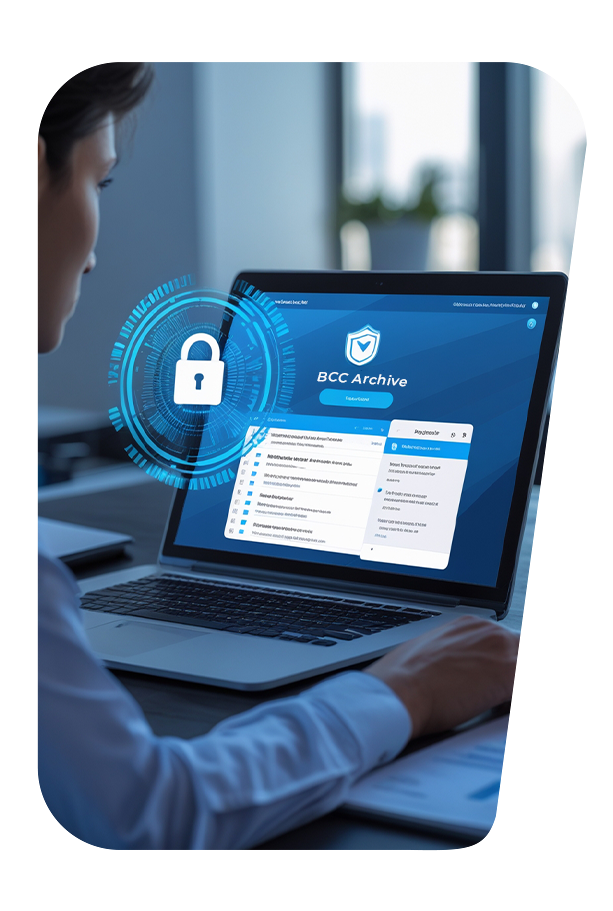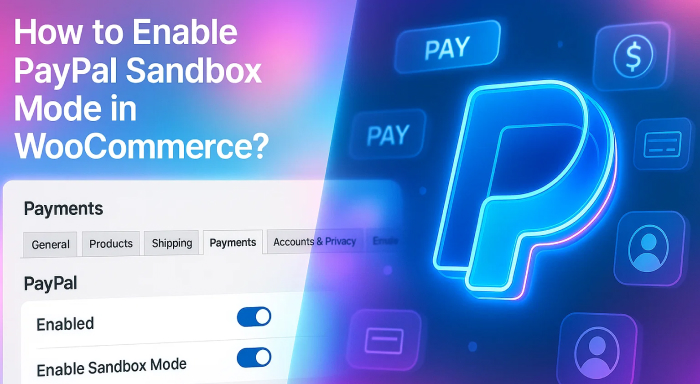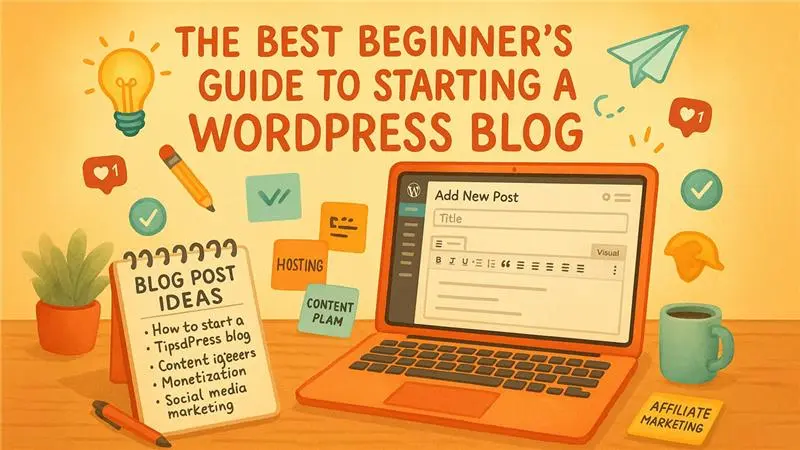PayPal is one of the most reliable payment gateways available for online stores. If you are operating a WooCommerce site, you generally depend on PayPal plugin to receive payments. However,
PayPal is one of the most reliable payment gateways available for online stores. If you are operating a WooCommerce site, you generally depend on PayPal plugin to receive payments. However, when it comes to safely testing your checkout flow — without involving real money — you will have to enable PayPal Sandbox Mode.
In this comprehensive guide, let us understand:
- Procedure to turn on Sandbox Mode in the new WooCommerce PayPal Payments plugin
- Why it looks different than the old PayPal Standard plugin
- Why and when you should utilize the Sandbox Mode.
What Is PayPal Sandbox Mode?
PayPal’s Sandbox is basically a testing environment that enables you to simulate real-time transactions without involving real currency. Using the Sandbox, you can check:
- Payment flow.
- Checkout buttons.
- Processing of orders.
- Cancellations and refunds.
All utilizing fake merchants and fake buyers inside the developer system of PayPal.
Enabling Sandbox Mode in the New Plugin (WooCommerce PayPal Payments)
WooCommerce now suggests utilizing the official plugin: "WooCommerce PayPal Payments", which provides options like PayPal Smart Buttons, Pay Later, etc.
Detailed Procedure to Enable Sandbox Mode in the New Plugin:
- Perform the following navigational flow:
WooCommerce → Settings → Payments → PayPal → Manage

Fig: Choose Settings Option in WooCommerce dropdown menu.
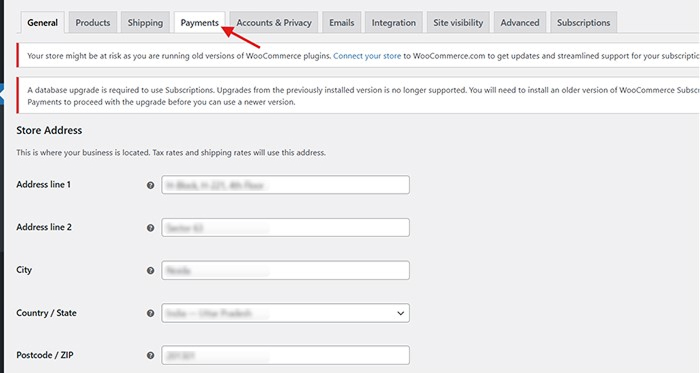
Fig: Accessing Payments tab in WooCommerce settings

Fig: Press the Manage button present next to PayPal available in the Payments section to begin accessing the plugin settings and enable Sandbox Mode.
- Choose the “Settings” option inside the plugin interface of PayPal.
- Go down to the section titled Connection Status section and choose “Disconnect” to remove the PayPal account connection which is live.
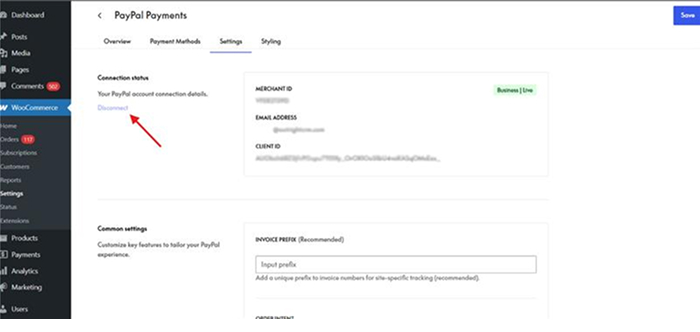
Fig: Disconnecting the existing PayPal live account to enable Sandbox Mode.
- The page will then reload to display the option “Connect Your PayPal Account” on the screen.
- Next, you have to click on the Disconnect option.

Fig: Turning on the toggle "Enable Sandbox Mode" and reconnecting through sandbox.paypal.com.
- In the next step, you will observe a toggle:
Enable Sandbox Mode
- Switch it “ON” and press the option “Connect to PayPal”
- Next, you will arrive (redirected to) at the domain: sandbox.paypal.com
- You must use your login credentials to sign into your Sandbox Business Account.
- Once you are connected, you will see your store in Sandbox Mode
Get Sandbox Credentials:
Next, proceed to go to https://developer.paypal.com/dashboard/accounts
- Generate a Business Account (for merchant)
- Generate a Personal Account (for test buyer)
You can utilize these accounts to test your transactions in a safe manner.
New Plugin Vs Old Plugin – What Are the Main Differences?
| Feature | Old Plugin (PayPal Standard) | New Plugin (WooCommerce PayPal Payments) |
| Sandbox Mode | Manual via test email | Toggle available after disconnecting |
| API Setup | Manually enter API username/password/signature | Uses Smart Buttons + modern REST API |
| UI | Traditional WooCommerce payment setup | Uses hosted onboarding with tabs (Overview, Styling, Settings) |
| PayPal Options | Standard Checkout only | Includes Pay Later, Venmo, credit/debit |
| Security | Deprecated API method | Modern secure API flow |
| Support | Legacy support | Official plugin by WooCommerce & PayPal |
Reasons for Utilizing Sandbox Mode?
- Test the working of payment buttons.
- Prevent the use of real money during testing.
- Verify emails as well as order workflows.
- Simulate disputes or refunds.
- Make sure tax logic and shipping works well.
Simple Techniques to Ensure Smooth Testing
- Always utilize sandbox email accounts, avoid using your real PayPal login credentials.
- Verify the "Enable Sandbox Mode" box before re-establishing connection with PayPal
- Test out various scenarios: cancelled payment, insufficient funds, or successful payments.
- After you go live, don’t forget to disconnect from the sandbox and connect back to a real PayPal account.
Conclusion
If you are utilizing the new WooCommerce PayPal Payments plugin, transitioning to PayPal sandbox mode is a straightforward process — but it requires you to disconnect your live account. The new plugin provides more effective features, modern API support, and a safe and smooth onboarding experience.
Are you still utilizing the old PayPal Standard plugin? Choose to upgrade to the new plugin for future-proof support and better performance.
Do you need assistance in testing your WooCommerce checkout or setting up your Sandbox accounts? Feel free to contact us, we can deliver professional help so that you can go live in a safe and secure manner.