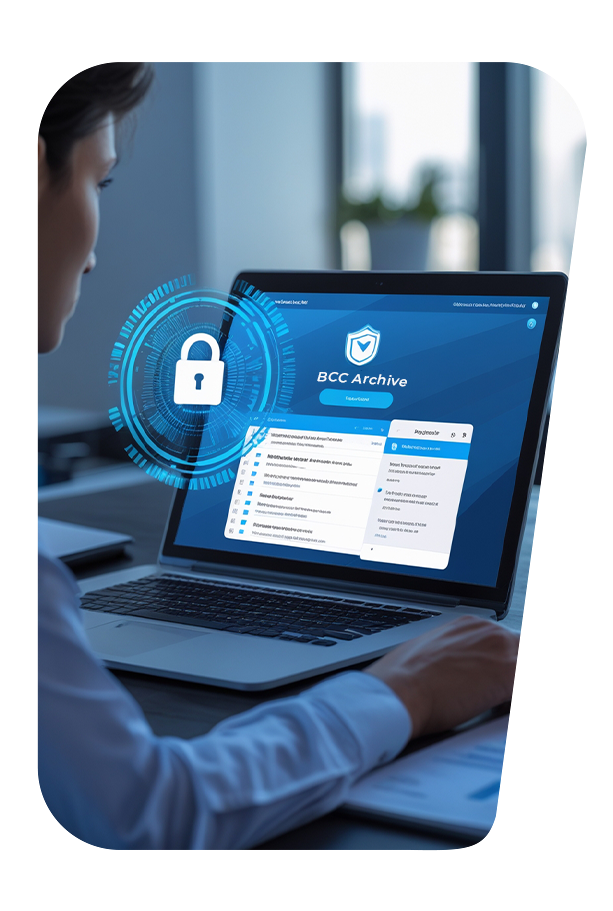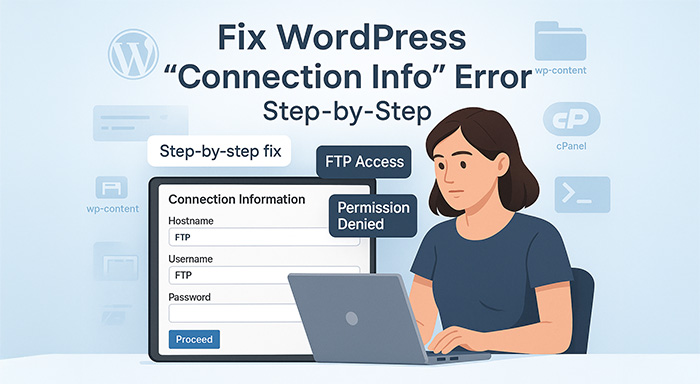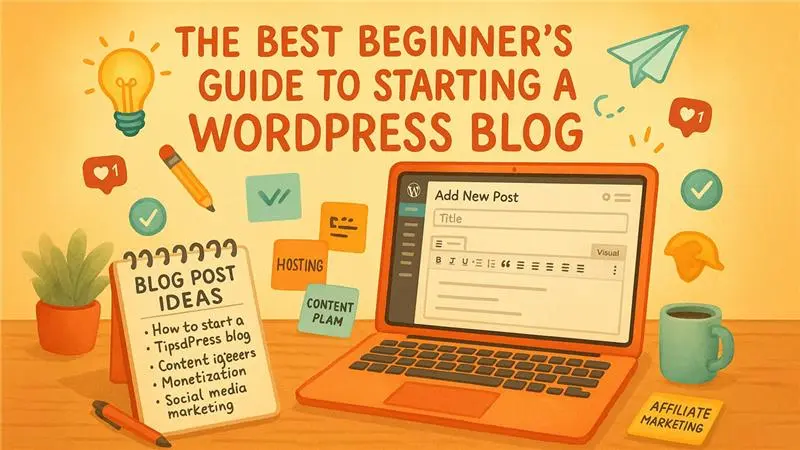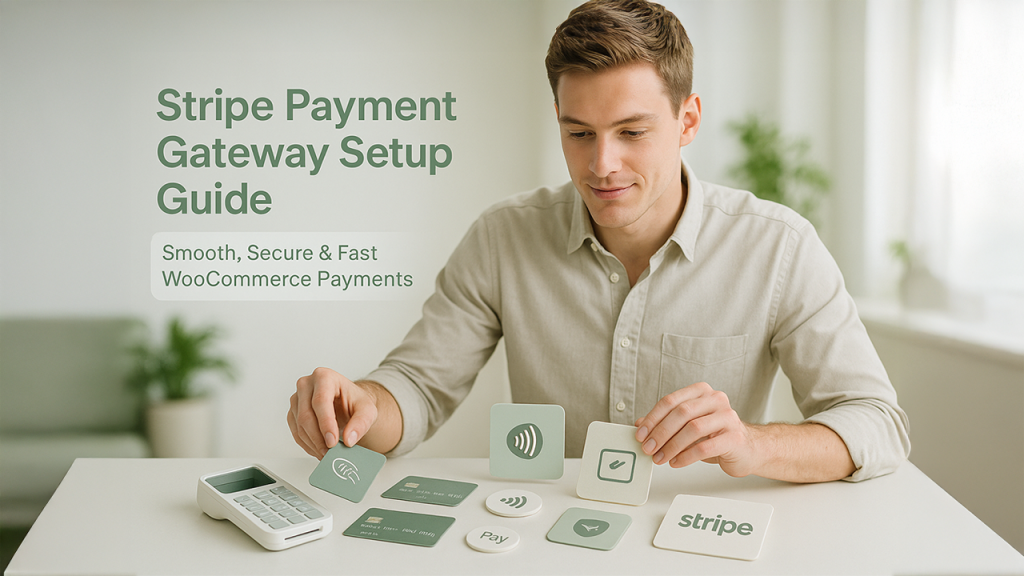If you’ve ever tried to install a new theme or plugin in WordPress and got smacked with that annoying “Connection Information” popup asking for FTP credentials—don’t worry, you're not alone.
If you’ve ever tried to install a new theme or plugin in WordPress and got smacked with that annoying “Connection Information” popup asking for FTP credentials—don’t worry, you're not alone.
This popup looks like a robot asking for permission to enter your house. It says: “To perform the requested action, WordPress needs access to your web server,” and wants your FTP hostname, username, and password. But you might be thinking, “I just want to activate a theme. Do I really need all of this?!”
Let us try to resolve this dilemma in this blog once and for all.
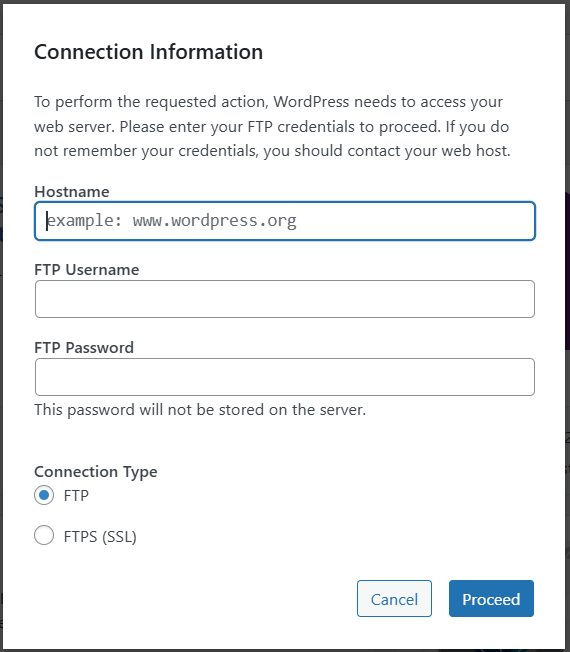
Why This Popup Appears?
WordPress often creates files such as plugin updates or new themes directly to your server. But, in this situation, when it cannot write files, it recedes back to requesting FTP access. This generally occurs when:
- You have set your server file permissions to be too strict.
- WordPress cannot identify the owner of the folders.
- It has no idea whether it has the permission to act directly or not.
You can understand with the help of analogy: Consider WordPress looking to open your fridge, but it finds it to be locked —so it requests you to give access to your key (FTP).
Resolving the Issue: 3 Straightforward Steps (No FTP Required Again)
Let’s resolve this issue in an easy way so that WordPress can access your file directly—without bothering you for FTP information every time.
Step 1: Set WordPress to Utilize the “Direct” Method
Imagine WordPress as a real-person and you telling him: “Yes, please go right ahead, man—you have my permission to open the front door.”
The first step involves opening up your wp-config.php file (you can locate it in the root folder available at your WordPress website) and then you can add this line:

However, you need to make sure that you are adding it before this line (as mentioned below):

Now, the basic meaning of this one line in WordPress is: “Don’t request me for FTP, just go ahead directly!”
Step 2: Resolve File and Folder Permissions
Even if you include the above line, WordPress still will not go ahead and if it thinks that it does not have permission.
You need to set proper file permissions. If you're on a VPS or cloud server (like DigitalOcean, AWS, etc.), open a terminal or SSH in and run:

Replace /var/www/html/your-site-folder with your actual path.
If you’re using shared hosting (like Hostinger, Bluehost, etc.), utilize File Manager option from the cPanel:
- Proceed to right-click on the wp-content, themes, plugins folders → click Change Permissions.
- Folders: Set permission to 755
- Files: Set permission to 644
What Are These Numbers? Are They Random?
First of all, no. These numbers are not random at all.
- 755 enables WordPress to gain accessibility to folders and read them.
- 644 is the right option for files, making it secure and readable.
Step 3: Ensure That Server User Owns the Website
This option for slightly sophisticated users, but they are incredibly important. WordPress files should be owned by the user that runs the web server—commonly it’s www-data.
To set ownership:

Without proper ownership, WordPress will always feel like a guest instead of the rightful owner—and keep asking for FTP access.
Bonus Tip: Still on Shared Hosting? Try the Next Steps
There are situations when your hosting provider does not just allow direct accessibility to files. In that situation:
- Connect with your host and request them to direct file accessibility for WordPress.
- Or utilize a plugin such as WP File Manager to resolve this problem temporarily.
Furthermore, if you have already included the FS_METHOD line and resolved permissions, possibilities are that you will not see the prompt “Connection Information” again.
Endnote: Make WordPress Smooth and Disruption-Free
This problem is so prevalent that even experienced WordPress users can get confused. But, now you have got easy solutions:
- Allow WordPress Setup to get direct file accessibility.
- Either or fix folder/file permissions.
- Ensure that your server has ownership of the files.
See, that’s how simple it is. There is no need to brainstorm, research for hours, or contact your tech support to ensure installation of a plugin.
So, get back to work—ensure activation of that theme, easily install the plugin, and start building the innovative website that you envisioned without any interruptions.