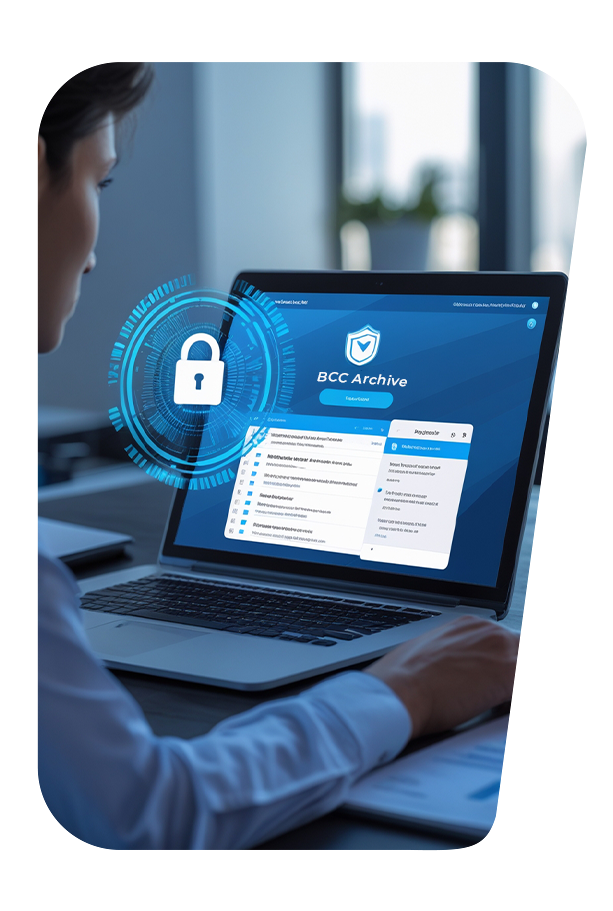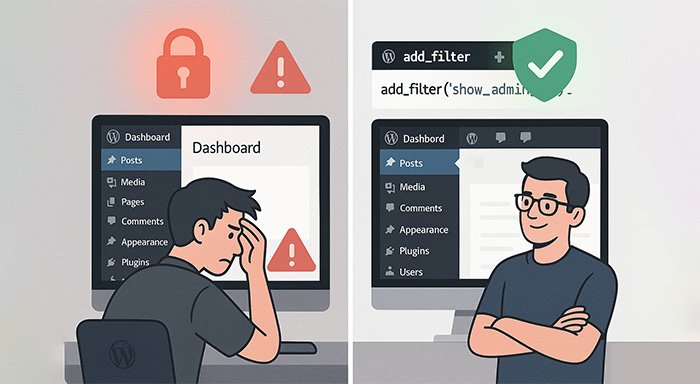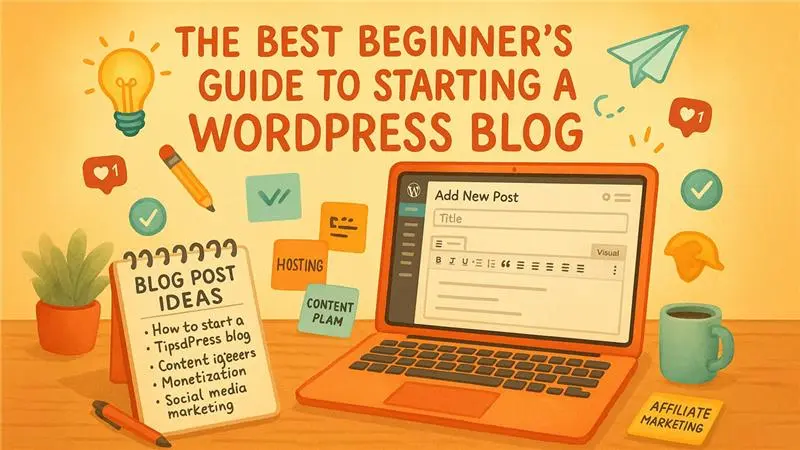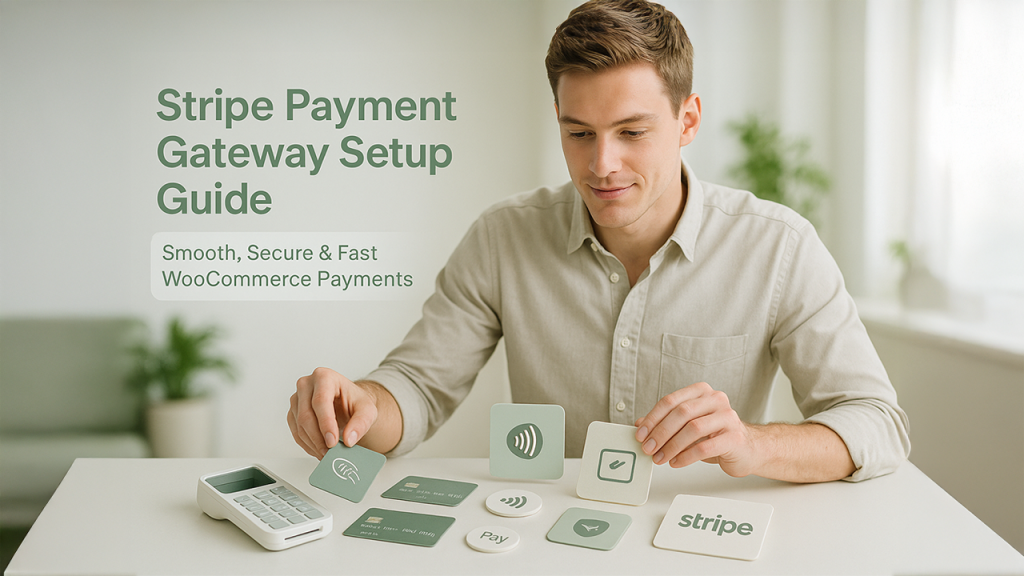If you’re working on a WordPress website and the admin bar isn’t showing after logging in—don’t worry, this is a common issue. Whether you’re a developer, blogger, or business owner,
If you’re working on a WordPress website and the admin bar isn’t showing after logging in—don’t worry, this is a common issue. Whether you’re a developer, blogger, or business owner, almost everyone encounters this problem at some point. These WordPress Admin Bar Issues can be frustrating, but the admin bar isn’t just a toolbar; it’s a powerful shortcut to manage your WordPress site quickly.
In this guide, we’ll explain clearly why this issue happens, how to fix it, and why it’s risky if the admin bar ever becomes visible to users who aren’t logged in. If you have doubts about what admin bar actually is, the following image makes it clear.
What Is the WordPress Admin Bar?
The admin bar is a black-colored toolbar, which you can see at the top of the screen once you log in. The admin bar is helpful for gaining quick accessibility to:
- Edit pages and posts.
- Dashboard.
- User profile and other options.
- Plugin settings.
However, there are situations when you log in but do not see the WordPress Admin Bar. In those situations, there might be issues related to plugins, themes, or settings.
Read Also: What Is WordPress and CMS?
Reasons Why the Admin Bar Doesn’t Appear Right After Login
Let us understand the main causes and best fixes to resolve them:
1. Forced Hiding in Plugin or Theme
Developers can choose to disable this admin bar by including it in the functions.php file:
add_filter('show_admin_bar', '__return_false');
It lets developers hide the admin bar option throughout the website—even for users who are logged-in.
2. Incorrect Permission or User Role
There might be time when users with set roles such as Editor or Administrator are the only ones that can see the admin bar. Limited permissions or custom roles can prevent the admin bar option from appearing.
3. Missing Line Such as wp_head() in Theme
If you cannot see this line in your header.php file, WordPress will not be able to load important scripts:
<?php wp_head(); ?>
Not only do you need to make sure that the line is present, but you also need to ascertain that it appears right before the .
4. Plugin Conflicts
A few important plugins such as performance tools or security sometimes disable the admin bar. This can happen through incorrect settings or filters.
5. Caching Problems
If your website is leveraging a server-side caching or caching plugin, you might still observe a cached version of your website even after login. This version may or may not have the admin bar.
How to Resolve It Step-by-Step?
✅ Step 1: Make sure that wp_head() is available
Proceed to open your header.php and ascertain that this line is available before </head>:<?php wp_head(); ?>
✅ Step 2: Remove Hiding Code of Admin Bar
Remove any line such as this in functions.php:
add_filter('show_admin_bar', '__return_false');
You can easily replace the file with:
add_filter('show_admin_bar', '__return_true');
✅ Step 3: Check Settings of User Profile
From the dashboard of WordPress:
- Proceed to users and then choose the profile option.
- Tick on the option “Show Toolbar when viewing site”.
✅ Step 4: Test for Various Plugin Conflicts
One by one, you can deactivate your plugins and then check if the admin bar shows up again. If it does show up, one of the plugins can cause the issue.
✅ Step 5: Clear Cache
You can clear the below-mentioned caches:
- WordPress caching plugin cache.
- Browser cache
- Hosting panel cache such as LiteSpeed or cPanel.
Why Does This Occur Even If There Is Default Settings?
You may have left everything at default and still face the problem. Possible reasons involve:
- Theme Override: A theme might involve a conditional statement show_admin_bar(false), which disables it under specific conditions
- Plugin Filter Conflicts: A few plugins can override the filters of WordPress having higher priority.
- Caching Problems: Even after the login process, you can sense a cached page that makes the bar invisible.
- Missing wp_footer(): If this function is missing out in the theme, the admin bar might not work properly.
To manage this safely and well, you can utilize the following logic:
if (is_user_logged_in()) {
add_filter('show_admin_bar', '__return_true');
} else {
add_filter('show_admin_bar', '__return_false');
}What Is the Significance of This Admin Bar?
You might wonder thar it’s “just a bar” —but it is essentially important for effective WordPress management:
Enhances Productivity
Quicker accessibility to pages, posts, dashboard, and settings of plugin.
Simplifies Site Management
You can preview or edit content on the go without opening the dashboard.
Fosters Confidence of the Users
Clients use the admin bar as an indication of successful login. If it is found to be missing, it can cause confusion to users.
Possible Warning Sign
If the admin bar is not working well, other plugin functionalities or themes might be broken.
Bonus Tip: Admin Bar Being Visible to Logged-out Users Can Become a Security Problem!
If your admin bar does not become visible to logged-in users—then it is a minor interface issue. However, if it does become visible to logged-out users, then it is a major security flaw.
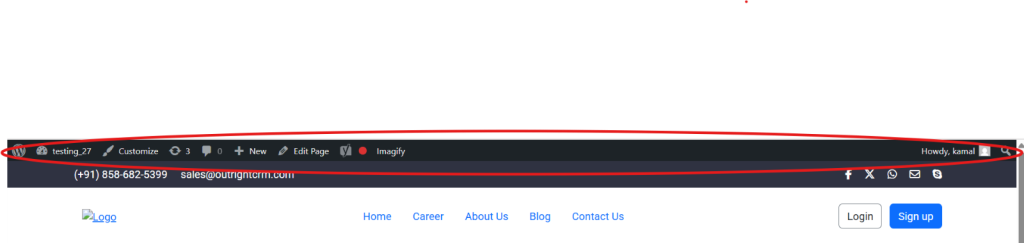
Why Is This So Dangerous?
- Caching can accidentally cause logged-in views public.
- The presence of faulty filters can make the admin bar visible to users even without the login.
- Unauthorized users can get accessibility to backend features or hints.
- Hackers can identify your site structure or login URL.
To remain safe, you can utilize this logic:
if (is_user_logged_in()) {
add_filter('show_admin_bar', '__return_true');
} else {
add_filter('show_admin_bar', '__return_false');
} You can also allow WordPress to manage this filter by default—but if you are dealing with face bugs, enforcing this filter manually is a lot safer.
Conclusion
You might consider it a small problem, but its overall impact on reliability and UX cannot be ignored.
Resolve it once—avoid major problems later on.
By adhering to the steps mentioned in this blog, you can:
- Make sure that admin bar becomes visible only to the logged in users.
- Avoid unexpected problems.
- Ensure that your WordPress setup is user-convenient and clean.
The admin bar is nothing short of a control panel for your WordPress—so it will be unwise to ignore it!